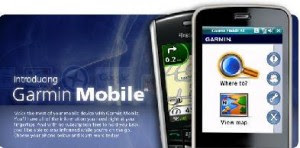
Listed here are what needed to install Garmin Mobile XT to Windows Mobile Phone:
* GPS Navigation Enabled Phone, in my case, I’m using HTC TYTN II
* A Windows computer with Microsoft ActiveSync installed (Download ActiveSynce HERE)
* USB Cable to connect phone with the computer
* Garmin Mobile XT application (download at Garmin site)
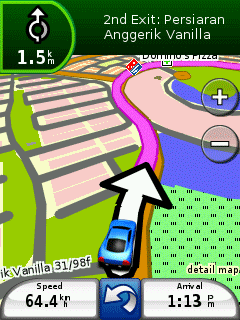
Step By Step Tutorial Installing Garmin Mobile XT On Windows Mobile
First off, there are three (3) main downloads needed to perform the operation. Download all these application.
* Garmin Mobile XT : Download HERE
* Garmin Mobile XT Support Files :Download HERE
* Garmin Mobile XT Free Basemap : Download HERE
Connect your device to the computer using the USB cable. Make sure that you are connected via Microsoft ActiveSync. Download all the above files to your computer, double click the file, install, and choose the installation location to your mobile phone. In my case, I choose to install to “My Storage”, and the installation directory will look like this:
My Storage\Garmin\
Finish up the installation. Install all three Garmin Mobile XT, Support files and Free basemap one by one with the same procedure. Disconnect your mobile phone from the PC and see your mobile phone for new application installation process.
Adding GPS Map files to your Garmin Mobile XT
Now that we’re all set with the application, it’s time to install GPS map files to your mobile phone. In my case, I use MalsingMaps Malaysia and Singapore map. You need to download the installer files to your PC first, and it is available here:
* MalsingMaps Malaysia and Singapore map with topografi (MFM) : Download
*for map other country you can search use google
Now that you’ve downloaded both these files. Reconnect your mobile phone back to your PC with USB cable. This time, I will not going to connect my phone via ‘ActiveSync’, but connect via ‘Mass Storage’. On your mobile phone, go ‘Start > Settings > Connection > USB connection’ and choose ‘Mass Storage’. Now connect it to the computer.
Now that all set and you are ready to go!
Additional For Testing Purpose : Keygen
Garmin Mobile XT is not free, it comes with 15 days trial. There is a keygen available by searching to Google or PM me, Take note that please support the original one, since updates will becoming more handy.
1. Upon exploring ‘File Explorer’ at your mobile phone, go to the partition you’ve installed Garmin Mobile XT, and you’ll find the folder “2577″. Delete Download the folder.
2. Run you Garmin Mobile XT application, go to ” Tools > Settings > About “.
3. Copy all the information, ID numbers anywhere on a paper.
4. Run IMEI to UnitID Converter v1.0, Use CardID as your IMEI if you are using Windows Mobile phone. Find your IMEI and use it.
5. Generate your UnitID
6. Run Garmin Keygen 1.5 , paste out the UnitID there and click ‘generate’.
7. You will be given a software unlock code. Copy the code number.
8. Run notepad, paste down the code, and save the file as SW.UNL (not SW.UNL.txt)
9. Connect your PC with your mobile phone and copy the SW.UNL file to root directory where you install Garmin. In my case, ‘ “My Storage”/ ‘
10. Restart your Garmin Mobile XT. Done.
PM me at bluenike2903(at)yahoo(dot)com for get full version for Garmin Mobile XT
Step By Step Tutorial Install Garmin Mobile XT On Windows Mobile